| ||
| ||
| ||
| ||
| ||
| ||
| ||
| ||
| ||
| ||
| ||
| ||
|
Support  E-mail
E-mail
© Copyright 2014 website2Go.com All Rights Reserved |
| Site Data |
You are here: Help Topics > Site Data
Site Data
Creating site-wide information
When you click on the Site Data button in the Site Manager, your browser will open a window with several text boxes identified as Step 1, Step 2, Step 3 and Step 4, as depicted in the image below.
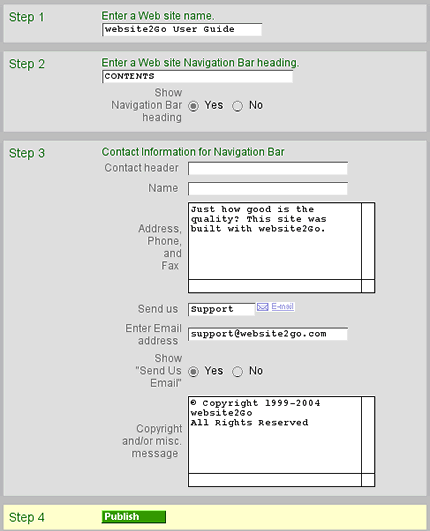
What is Site Data
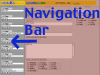 Site Data appears in the Navigation Bar and will be there on every page. |
|
What to put in the Site Data text fields
The Site Data window is used to generate a variety of behind-the-scenes elements of your web site.
The first thing to keep in mind is that these elements are editable. If you change your mind later, if one or more of the elements needs updating or editing, you can click on the Site Data button any time to change things.
Step One involves a hidden characteristic of web sites. All web pages can have titles. The title is invisible to the browser and anyone who is on the page but it is not invisible to search engines.
One of the features of most internet search engines is to find the keyword you're searching for in one or more of the following areas of a web site: title, URL, contents. URL is the address (e.g. userguide.website2go.com). Title is a field which is only visible when you use your browser's "show source" feature. However, search engines spend a disproportionate share of time indexing the titles of pages. Content is anything on the page itself, typically, though it refers to the text contents.
- Whatever you type in the text box below Enter a Web site name will become the title of the web site. It will appear on every page of your site – not to a browser, but to the search engines.
- Because of this, the site name you choose should be both descriptive and specific to your site. Good names include the name of the firm or organization. As an example, if the website is run by a company called website2Go, using website2Go in the site name would be good. If the site is about website2Go's services, the site name could be something like "website2Go Services Web Site."
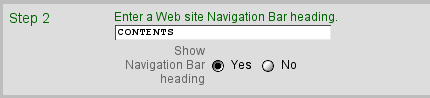
- What you type in the Enter a Web site Navigation Bar heading will appear at the top of the Navigation Bar throughout your site.
- Because it will appear at the top of the Navigation Bar on every page, this should be as generic or general in nature as possible.
- The Navigation Bar area is for finding and navigating around your web site. Since the Navigation Bar is equivalent to an index or the contents page of a book, the words Index and Contents are usually good.
- If you don't want any heading at all, use the radio button to hide it.
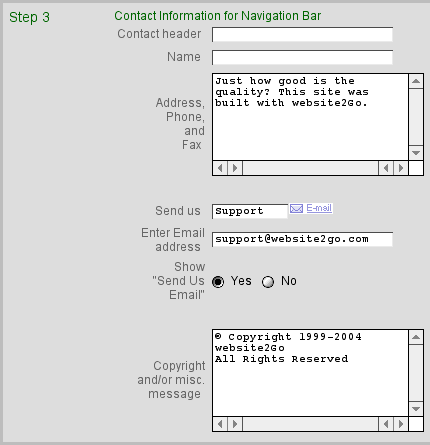
This area of the Site Data window has several different text entry boxes. Certain of the text boxes will be used by the website2Go server to place text in the navigation bar area of your web site. Other text box contents are used to provide email links to the visitors of your website. Still other text boxes provide information which directs the server to send email to you.
When you have finished filling out the text boxes shown below, you will have created a logical statement and means of contacting you which will appear on every page of your web site.
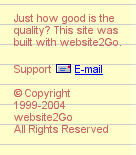 |
The data you type in these fields will be displayed at the bottom of the Navigation Bar on every page of your web site. These elements can be changed as required, if for instance, you have a different set of words which you want to appear on your web site's navigation bar. Of, if your email address were to change. |
- Contact Header should be something which most visitors to your web site will be able to recognize and use. Words like "Contact," or "Support," are examples.
- Name will appear on every page as well. The name of your firm, organization or web site are good examples of what to put here.
- Address and Phone, Fax this information will be used by your website visitors to contact you or others you indicate. You can place any valid address or contact information in this field. It doesn't have to be a physical address if that isn't relevant.
- Send Us is used to fill in the first portion of an email address which will appear in the navigation bar. It doesn't have to be real in the sense that you don't have to have an email address with this word in it. But, it should be logical enough that your website visitors will use it to send appropriate email. If you are looking for feedback, then "Feedback," should be what you type in here. If the email will mostly be used for service messages, you should type "Service," in this section.
- Enter email Address can be any legitimate email address. Logically, though, it should be the email address you received with your website2Go account - name@YourDomain.com. If you don't want to display any email link, use the radio button to hide it.
- Copyright, and/or misc. message can be anything you want at the very bottom of the navigation bar. You don't have to fill this area in. If your website is copyrighted, and/or the site contains copyrighted material, this is where you would state that. You can also use this area as the area on your website where a company slogan or company goall can be displayed, such as "CompanyBlank is committed to 100% customer satisfaction, Period!" - or any valid company statement.
- Clicking on the Publish button will commit the items you have typed in these text boxes to the server. After pressing Publish your site will be updated to reflect these changes. The Navigation Bar contents on your website will then appear as you typed them in the various text boxes in the Site Data window.
- Because you are editing a window (Site Data) which affects every page of your website, there is no Preview button, as there is in the website2Go Editor.
- Because there is no Preview, you should double-check your website's main page after you click on the Publish button to ensure that your data is correct. You can always go to Site Manager and click on the Site Data button if you need to change certain information items or update them.
You are here: Help Topics > Site Data
Feature Overview
Site Data allows you to change certain elements of your web site which exist on every page.
Site Data allows you to place information in the Navigation Bar which will be there throughout your web site.
It is easily modified, if the data needs changing. Site Data also allows you to provide information to search engines.
Site Name
This field is for naming your website. Your Home Page will have this name as a title. Pages after your home page have this name and the name of the page as the title. Search engines typically search for title as well as other aspects of a website.
Web Site Navigation Bar Heading
The navigation bar appears to the left on every page of your site. What is entered in this text field will be the title of the navigation bar.
Because it's available on every page, the navigation bar is generally thought to be the equivalent of an index or table of contents.
Navigation bar contents should normally be the major subsections of your website or other major resources.
Because of this, good heading titles for your navigation bar include Index, Contents, Resources, and terms which convey this general sense.
Contact Information
Contact Header is what visitors will see at the bottom of your navigation bar. This is intended to get the website visitors attention so it should be a word like "Contact," or "Feedback," or "For Further Information."
Name is the first line of what is an address which appears at the bottom of the navigation bar. It should be the name of your company or of an individual or of a logical entity such as "service," or "customer support."
Address and Phone, Fax are just that, the address, phone numbers and facsimile numbers for your customers to use to contact you using non-internet means.
Send us is where you type in the name you want to use for email communication. Typically this would be a word like "support," or "customer assistance," or "feedback," which website visitors to your site would easily recognize.
Enter email address is where you type any legitimate email address. Usually, though, the email address you type here would be your website's "@domain.com" email address.
Copyright and/or misc. message can be just as it implies - a company copyright. It can also be left blank or it can be used to cite the company slogan or company goals.
Publish
Publish does here what it does in the website2Go Editor, it commits your changes to the server.
Once you press the Publish button anything you typed in any of the text boxes in the Site Data window will appear on your web site.
Remember, this section is available all the time from the Site Manager in the event you need to change something.