| ||
| ||
| ||
| ||
| ||
| ||
| ||
| ||
| ||
| ||
| ||
| ||
|
Support  E-mail
E-mail
© Copyright 2014 website2Go.com All Rights Reserved |
| Request Help |
You are here: Help Topics > Request Help
Request Help
How to request help
You request Help by clicking on the Request Help button in the left column (Navigation Bar) of your web site Site Manager.
When you do, you will get a web page like the one shown below.
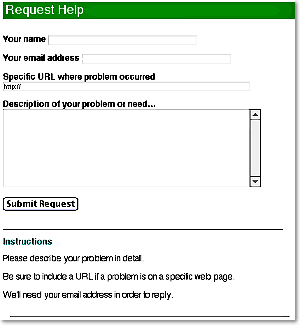
In order for the website2Go team to properly respond to your request for help, we require certain information.
The text boxes should be filled in as shown below
- Enter your real name in this text box.
- Enter your email address here. Any valid email address can be used. This is the address which will be used to email you a response to your Request for Help.
- The URL is the web or internet address where you were when the problem occured.
- The best way to capture the URL is to go to the address area of your web browser and copy the address and paste it into the text box. Your browser will already have the URLcontext information (http, ftp, mailto), so if you use the copy/paste method, make sure you wipe your cursor over the existing "http://" in the text box.
- If you are referring to another site (not on website2Go's servers), you may know the URL and type it in the text box. In that case, simply type to the right of the "http://" with the address. The address can include specific path information. Paths are defined through the use of slashes (userguide.website2go.com/help).
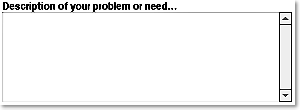
- In order to properly assist you and resolve the problem or respond to your need, please be as detailed and descriptive in this text area as you can. For instance, if the page failed to properly display the results of web editing you performed, please indicate which edits you performed and whether you then used Preview or Publish.
- Again, the more detail the more likely website2Go engineers will be able to quickly resolve the issue.
- If you have a need, please be as specific describing this as you can. It's possible that the website2Go team can respond with a solution or with a work-around in the event you're requesting something which is not technically feasible at that time.
- When you are finished filling out the text boxes, press the Submit Request button and the website2Go team will get your message.
- You will receive an acknowledgement that the message has been sent.
- Feel free to use this feature as often as necessary. The website2Go team will be as responsive as possible. The more detail about the problem, if the request for help is about a problem, the quicker the response will be.
You are here: Help Topics > Request Help
Feature Overview
This is the area of the Site Manager where you can request specific help for particular problems which you've been unable to resolve or for more information on features or in areas where you can't find adequate assistance from the online Help system.
We encourage you to use this section as often as necessary. Generalized responses to questions from this section will also appear subsequently in the Frequently Asked Questions (FAQ) section.
Your Name
Type your real name in this field.
Your email address
Type your email address here. It should be of the form "name@someisp.com" because it will be used to provide you with a response.
Specific URL where problem occurred
This is the address of the page where the error occurred. The easiest way to capture this information is to go to the address area at the top of your browser and copy the information and then paste it into this field
Description of your problem or need...
Please enter as much information in this field as you can, it will help the website2Go team respond more quickly.
If the problem was the result of several actions you were trying to perform, please indicate which actions you were using and whether or not the error occurred within the website2Go editor.