| ||
| ||
| ||
| ||
| ||
| ||
| ||
| ||
| ||
| ||
| ||
| ||
|
Support  E-mail
E-mail
© Copyright 2014 website2Go.com All Rights Reserved |
| POP Email Accounts |
You are here: Help Topics > POP Email Accounts
Creating New Email Accounts
What Is POP?
- POP is an acronym for "Post Office Protocol." (Also see SMTP in the Glossary).
- Think of POP as a mailbox. A POP account is established on an SMTP server. Think of that as the Post Office.
- Your website2Go service comes with at least one POP email account, which uses your login username and your domain, and cannot be changed. You may have additional POP accounts depending upon your level of service. You can access this mailbox directly through your email program, just as you do with your present email address, or you can set it to forward incoming email to your present address. You can add additional POP accounts for $2.49 per month each.
- Your service also includes one or more email forwarding accounts. These are not "real" addresses; you can make up email addresses to use on your website (info@yourcompany.com, sales@yourcompany.com, etc.) and have replies automatically forwarded to an existing "real" mailbox (a POP account) of your choice. Additional forwarding accounts cost $1.00 per month each. Forwarding accounts are not accessible directly through an email program.
- Which option should you use to add extra email addresses to your website? If you want certain email to go directly to an employee who doesn't already have an email address, an extra POP account will provide one. Otherwise, use a forwarding account to pass messages through to the employee's existing email address.
- There is an 8-character limit for the name of either type of account, POP or forwarding accounts.
- Setting up multiple accounts can assist in managing email from website visitors or other individuals. Using multiple accounts, when they are not for specifically-named individuals (as would be the case for "firstname.lastname@somedomain.com"), can be a productive and useful business tool since it allows you to pre-sort your unread mail using the filtering capability of your email program.
Creating the New Account
- When you established your service agreement with website2Go, you automatically received one POP email account - in your name. The POP Email Accounts section of the Site Manager will allow you to add new users. After clicking the POP Email Accounts button you will see the following window in your browser.
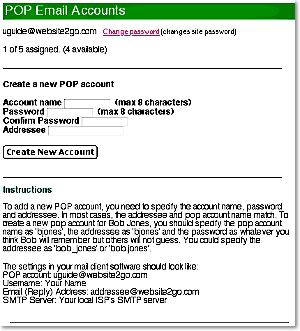
How to Enter What Data
- This is the name you use when requested for "User Name" or "User ID." Because you will have mail "@yourdomain.com" you can use first names, last names, or any logical name which applies.
- The caveat here is the name cannot be longer than 8 characters. They do not have to be all alphabetical characters, numbers can be used as can the usual "Capital" keys on the keyboard.
- What's a capital key? That's "capital 2" -- the at sign; "capital 3" -- the number sign; "capital 4" -- the dollar sign; "capital 5" -- the percent sign; and so on.
- Avoid spaces and anything which isn't on a regular typewriter keyboard. This means use regular and capital characters only (lower case and upper case).
- Good user names for people are their first name or a combination of the first letter of their first name and 7 letters of their last name. Or, the other way around if they have short names like Smith or Han, use the last name with the first initial or first two letters of the first name.
- Good names for organizational units are pretty straightforward. "Service@somedomain.com" will tell nearly anyone who uses it that they are sending a message to a service person or facility. Many companies use names like "upgrade@somedomain.com" for particular activities.
- Very small organizations can use names like Joe, or Mary or even Boss.
- Be creative. Usernames become part of the address of an email system and are the calling cards of the internet.
- Names can be symbolic or logical much the way advertising slogans and license plates are symbolic or logical (some might say illogical). An email address like "coolstuf@cooldomain.com" would probably be more effective than "reply@cooldomain.com".
- Names can also be combinations of spelled-out letters and pronounced-numbers, as in "B4Ujump@lookcarefully.com"
- The same rules apply for passwords as for usernames with respect to what letters and numbers can be used.
- But...
- Passwords are supposed to provide security to the user of the email account. Much like you wouldn't want anyone rifling through your mail box at home, let alone reading your mail, email security relies on certain trust principals.
- Your mail box at home is, by law, only open to you and the US Postal Service and/or someone representing the USPS. Inside the envelope, the contents are strictly for you to open and read.
- Email is very much the same way. Though there are many ways to violate these trusts, using them ensures that system rules put in place on servers and other components of the internet will help protect your privacy.
- Your password is your front door key and mailbox key combined.
- Like your house key and mailbox key, it is something you will NOT want to forget but, like the key, your password should not be available to just anyone.
- This is the tricky part. Coming up with a word, phrase, combination of numbers or other symbols (the capitals) which you can remember but which someone else can't just take and use.
- This means a somewhat more complicated task than a PIN number but a slightly less complicated task than your home phone number plus your calling card number.
- Many organizations recommend a combination of alpha characters, numeric characters and a somewhat random arrangement.
- Again, be creative but don't over-create. If your name is Brown, don't use "umber" since that would be associated with your name.
- Passwords should be treated like house keys, mailbox keys or car keys. This means that they should also be reported as being lost or stolen if that is the case.
- This one's easy.
- Because your password is so important and, by design, can be a particularly interesting set of characters, this text entry area requests you repeat your password.
- Passwords are case sensitive - they have to be in order to detect the capital characters.
- Use this to your advantage.
- If you make a mistake in either the character itself, or whether it was with upper or lower case shift, you will receive an error message telling you that the Password and Confirm Password fields do not match when you click on the Create New Account button. The error will request you repeat the process.
- If you enter the Confirm Password box with the same characters in the same sequence as you did in the Password box, you will receive a confirmation that your new account has been created once you press the Create New Account button.
- Addressee is the address which others see when they want to mail something. This is where you can choose either a real name (Joe, Jenna, Chanda, Giorgio, etc.) or a functional or logical name (Boss, Service, Updates, Gripes, Kudos, etc.)
- Remember that you are limited to 8 characters for the username (Account Name) and for the passwword but NOT for the addressee.
- This means you could create a POP email account for a special purpose and fill the Addressee field with something like chance2winMillionBUCKS@domainname.com.
- Because of the administrative overhead, you should think carefully how to use the addressee field. Specialty names can be used but are more difficult to later delete and replace. Basically the account must be "killed" and a new one created. This is pretty much the way the US Postal Service treats real addresses for the same administrative overhead reasons.
- When you've finished entering the data in the 4 text boxes, click on the Create New Account button and the data will be entered into the server.
- Your new account will be functional within seconds of click this button.
- If you have questions about this process or any concerns about names or passwords, please use the Request Help button in the Site Manger area of your website.
Setting Up Your Email Client
- To get your email, your email client program (e.g., Outlook Express, Netscape Messenger, or Eudora) will need to have an account that corresponds with your site's POP mailbox or default email forwarding setting.
- If you have set your email forwarding default to an existing POP account, such as the one you used when subscribing to website2Go, you need to nothing more. If you wish, and if your ISP permits, you may change the return address in that account so it reflects your site's domain name. Some ISPs do not allow a separate return address domain.
- If you wish to pick up your email from our server without forwarding, create a new POP account in your email client. For the POP (incoming) information, use your website2Go username and your site's domain name: username@yourcomany.com. Supply the same password you use for your Site Manager. The SMTP (outgoing) information should be the same as your other email account(s), using your ISP account to send outgoing mail.
You are here: Help Topics > POP Email Accounts
Feature Overview
POP Email accounts is the area in the Site Manager where you can create additional or finish creating your contracted-for email mailboxes.
This is the area where you define who the user is (username), what their password is (password and confirm password), and by what "handle" or name they are going to go by (addressee).
POP means Post Office Protocol. Yet one more of the seemingly-endless string of protocols which provide the internet with so much flexibility.
Think of these protocols like you think of frequencies: AM, FM, TV, Satellite, Cellular, etc., are all different services using the common electromagnetic frequency spectrum. The actual frequency of a service is its "address" in the sense that is how you "find" or "get" it. The same is true for internet protocols. By using a specific protocol, a specific service can be found and used.
Account name
This is where you enter the "username" which will identify this account. If POP mail were treated like Hollywood, the account name would be the real name of the actor.
The addressee (see below) would be the character the actor played.
Account names (username) are limited to 8 characters.
Password
Passwords are limited to 8 characters. A password, to be secure and not easily guessed by others, should be a combination of alphabetical characters (a through z and A through Z), and numeric characters (1 through 0), and even capital characters (using the shift key, the same keys as the number keys on the keyboard).
Passwords should also be easily remembered by the user. Using letters, numbers and the capital characters, you can create phrases which are still "hard to guess" passwords.
Examples
isit4me =
is it for me
ru4real =
are you for real
nthend =
in the end
a2zc2c =
a to z sea to sea
k8all9 =
kaye ate all nine
Confirm password
Because passwords are your means of securing your email, the system requests you type in the string of password characters twice to ensure that you are correctly specifying your password.
This is a safety check. If you keyed in the confirm password differently than what you keyed in for the password, you will receive a warning message which tells you the two are not the same and it will ask you to re-key the Confirm Password information.
Addressee
This the name or phrase which others will use when they send email to you for this account.
This category is not limited to 8 characters and can be a name, a symbolic name (Boss, Manager, Service), or a logical phrase or name (NewOrders, WinMillions).
Email addressee names should be easy to remember by your clients, so keep that in mind when creating the name for this aspect.