| ||
| ||
| ||
| ||
| ||
| ||
| ||
| ||
| ||
| ||
| ||
| ||
|
Support  E-mail
E-mail
© Copyright 2014 website2Go.com All Rights Reserved |
| Email Distribution Lists |
You are here: Help Topics > Email Distribution Lists
Email Distribution Lists
What is an email distribution list?
- A distribution list is a set of email addresses which will also receive a copy of email sent to another email address.
- This could be useful if several individuals associated with your site are assisting in responding to email which is sent to a particular email address.
- When you establish your site with website2Go you automatically have an email address set up with the name of the individual who registered the site "@YourDomain.com." Typically this would be you. However, if you have another email address you use or addresses which colleagues of yours use, you can enter these additional email addresses in the email distribution list and any mail sent to "yourname@YourDomain.com" will be automatically sent to these additional email addresses.
How to use Email Distribution List features
- When you click the Email Distribution List button in the Site Manager, you browser will open a new window from which you can add or change email forwarding characteristics. The window looks like the one shown below.
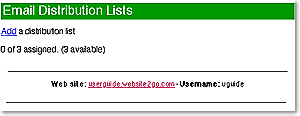
- If you have never used this feature before, you have only the choice to Add a distribution list. To do so you would click on the Add</B > button.
- If you have already used this feature, your window will look like the one below instead of the one above.
- To Add a new distribution list you would still click on the Add button. You can Modify any list by clicking on the Modify button immediately to the right of any lists you have already established, which will be associated with the email address for which mail is being forwarded.
- You can also Delete any existing distribution lists by clicking on the Delete button adjacent to any existing lists as well.
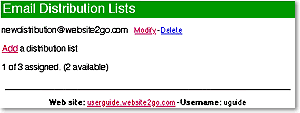
- If you click on the Delete button you will be given the opportunity to confirm your deletion or cancel it with a screen which looks like the one below.
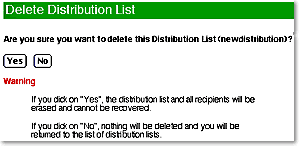
- If you click Yes and later decide you erred, you can Add the distribution list by simply clicking on the Add button as described below.
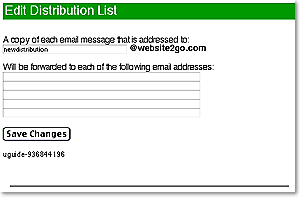
- After you click on the Add button, you will be presented with a dialog box as indicated above.
- The first text box will be filled in with "newdistribution." You will have to change this and complete the subsequent text boxes with the email addresses where you want copies of incoming email sent.
- This is explained below for each text entry area.
What to put in the text boxes
- Enter the email address which you wish to mirror the incoming messages in this space.
- If you have an email address which is "service@YourDomain.com" and you wish that address' mail to be sent to other email addresses, you would enter the word "service" in the text block.
- Your Domain Name will appear in the space above which shows @website2go.com.
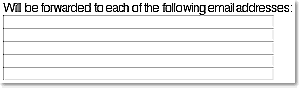
- You type in these separate text entry boxes the email addresses where you want copies of incoming mail (to the address you specified earlier) to be sent.
- These need to be valid email addresses and can be on any other mail system, or other addresses you have with website2Go.
- Each recipient, whose email address you type in, will receive a copy of mail sent to the address you specified above. If you type 4 email addresses in here, all four separate email accounts will receive a copy of the messages which are received at the address you specified (in the example above it's "service@YourDomain.com").
- After you have completed filling all the appropriate text boxes, clicking on the Save Changes button will transfer the information to the website2Go email service and the distribution list will become effective.
- To make changes or delete existing or add new distribution lists, use the Email Distribution Lists button in the Site Manager.
You are here: Help Topics > Email Distribution Lists
Feature Overview
Email distribution lists are email lists of users who will get a copy of any mail sent to a particular address.
It works like an automatic copy system for incoming email and can be used to save you time and effort if you would have had to copy a number of individuals on mail to this particular mail box.
You determine the incoming email address for which copies will be sent to additional individuals.
You must use valid email addresses in the distribution list. They can be email addresses associated with any internet service provider, though.
Add a distribution list
This section will have the number of distribution lists you are authorized and how many you presently have.
When you click on the Add button you will be able to create a new distribution list.
Modify - Delete
If you already added one or more email distribution lists, you will see the the email address which triggers the list (or email addresses which trigger the lists).
Click on the Modify button and you will be able to change any of the items for that email distribution list.
Click on the Delete button and the entire email distribution list will be elimated.
If you click on Delete, you will be asked to confirm your decision
A copy of each email messaged addressed to ...
This is the email address for which the mail distribution is being set up.
Type the email address here and any mail received at that address will be sent to individuals whose email addresses you add in the distribution list area.
The email address you type in only has to be the first portion of the address - the @Your Domain.com portion is already understood and is shown adjacent to the text entry box.
Will be forwarded to each of the following email addresses...
You add individual email addresses in these text boxes. Each address you add will be an additional recipient for email sent to the mailbox which address you entered in the text above.
Save Changes
Once you've entered the email address for mail to be distributed and the email addresses to which that mail will be sent, you click Save Changes and the distribution list will be ready.
If you need to add more distribution lists, edit any existing lists or delete any lists, use the Site Manager return to the Email Distribution Lists.