| ||
| ||
| ||
| ||
| ||
| ||
| ||
| ||
| ||
| ||
| ||
| ||
|
Support  E-mail
E-mail
© Copyright 2014 website2Go.com All Rights Reserved |
| How to use Add Page |
You are here: Help Topics > Edit Website > Edit an existing template, site or page > How to use Add Page
Pages
Page Use and Description
- Page is a new page at a subordinate level from the page where you created it. Use page when you have significant additional material but don't want to clutter a single page with that much information.
- Typically, a site will have a "Home" page where the purpose of the site is explained or is evident. That home page will have references (links) to additional information in topical areas.
- These topical areas will be "sub" pages to the home page and can have additional sub pages linked to them.
- This is where the metaphor to a book and chapters begins to fail. Because the web is "hypertext" linked, a concept, word, or reference in one area can be physically linked to an entire sub-directory of information.
- The appropriate new metaphor for describing sub-pages is that of zooming in on a photograph. At the top-most level (top page, home page) there is a sense of what the content is. Zooming in on one of the content areas (clicking on a link to a sub-page) allows the viewer to get additional information but still know generally where they are with respect to the whole (home page).
- If your site is sufficiently complex that additional zooming is required to reach specific information, that can easily be achieved by using sub-pages from within sub-pages.
- Generally, when you are creating sub-pages, you should also provide some additional navigational assistance at the lower page levels. This is where the UR Here element comes in handy. It's appropriate to use UR Here at either the top or the bottom of sub-pages, or both.
Add Page Button and Use
- When you click the Add Page button, a new page is created below the page you are presently editing.
- The new page is represented by an element block within the website2Go editor. This page element looks like the one below.
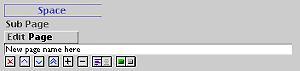
- Type the name of the page in the text field. Remember that the page name will be contained within site map. You can use site map as an additional navigtation tool or as an index to your site. Page names are important because they appear similar to subject titles in an outline when you use site map.
- You can edit the new page as soon as you create it or you can wait till later. When you are ready to edit the page, click onthe Edit Page button above the page name text field. When you do, you will be placed back in the website2Go editor but with a new page, as in the screen snapshop below.
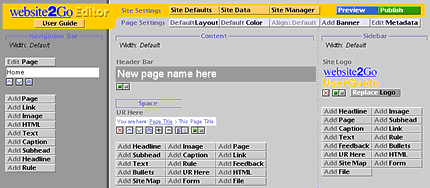
- The new page edits exactly as any other page
- To return to the previous page you were editing, return to the website2Go Site Manager area (your.web.site/sitemanager/). You can then click on the name of the previous page you were editing and resume editing or creating.
You are here: Help Topics > Edit Website > Edit an existing template, site or page > How to use Add Page
How to use
Element tools
Click this to kill the item.
Click on this to move an item further up on the page.
Click on this to move an item further down on the page.
Click on this to move the item to the top of the page.
Click on this to add space between the item and the one above it.
Click on this to remove space between the item and the one above it.
This is the text alignment tool. Click on the left button to align text to the left margin. Click on the right button to center the text.
The left side of the Show/Hide tool will show green if the element is visible. The right side will show red if the element is hidden. Click opposite to achieve opposite effect.